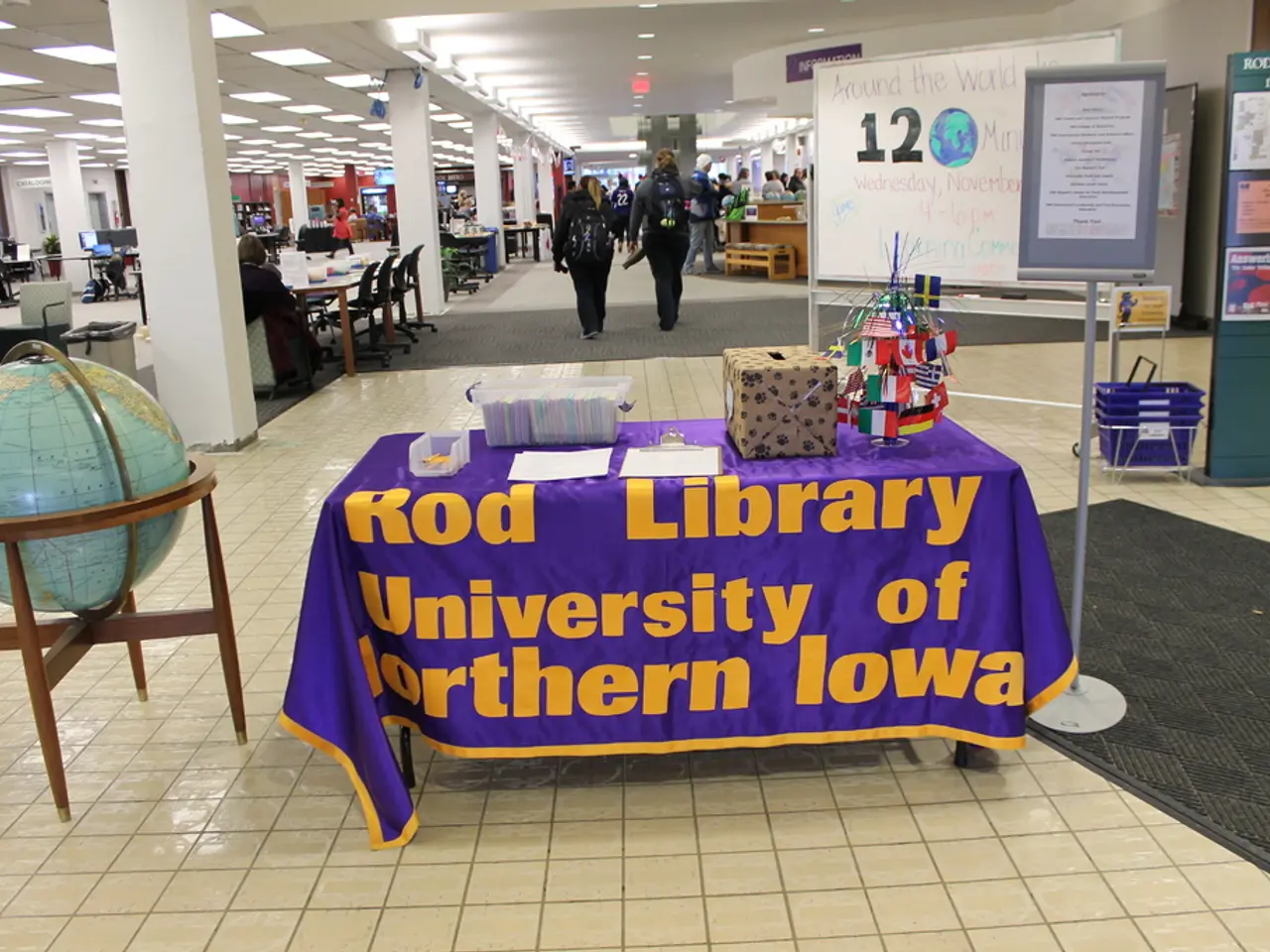Connecting a Soundbar to a Sony TV: A Detailed Guide
In today's article, we will guide you through the process of connecting a soundbar to your Sony TV, providing a more immersive and engaging audio environment for your viewing pleasure.
**Connection Options for Sony TV Soundbar**
When connecting a soundbar to your Sony TV, you have three main options: HDMI ARC/eARC, optical cable, and Bluetooth.
1. **HDMI ARC/eARC**: This connection offers the best sound quality, supporting high-res audio like Dolby Atmos. It also allows control of both the soundbar and TV with one remote using HDMI-CEC. However, it requires HDMI ARC or eARC ports on both the TV and soundbar.
2. **Optical Cable (TOSLINK)**: This digital audio connection is common on many TVs and soundbars, offering good sound quality but no remote control sync. Unfortunately, it doesn't support advanced audio formats like Dolby Atmos.
3. **Bluetooth**: This wireless connection is convenient, especially for wall-mounted TVs to avoid cables. However, it may result in possible audio lag and lower sound quality compared to wired options.
**Step-by-Step Guide to Connect a Soundbar to Sony TV**
**1. Using HDMI ARC/eARC (Recommended for best quality)**
- Check ports: Locate the HDMI port labeled ARC or eARC on the back of your Sony TV and the HDMI port labeled ARC or eARC OUT on the soundbar. - Turn off devices: Power off both the TV and soundbar before connecting. - Connect cable: Plug one end of the HDMI cable into the TV’s HDMI ARC/eARC port and the other end into the soundbar’s HDMI ARC/eARC port. - Power on devices: Turn on the TV and soundbar. - Settings on TV: Press the Home button on the Sony remote, go to **Settings > Display & Sound > Audio Output**, and set the output to **HDMI ARC** or **Receiver (HDMI)**. - Enable HDMI-CEC: Make sure HDMI-CEC is enabled on the TV for remote control syncing (called **Bravia Sync** on Sony TVs). - Test the sound: Play content and verify audio comes through the soundbar.
**2. Using Optical Cable**
- Locate optical port: Find the optical digital audio output port on the back of your TV and the optical input on your soundbar. - Turn off devices: Power off both TV and soundbar. - Connect cable: Plug the optical cable into the TV’s optical port and the soundbar’s optical input. - Turn on devices. - Settings: On the TV, set audio output to **Optical Digital Out**. - Test sound.
**3. Using Bluetooth (Wireless)**
- Put soundbar in pairing mode: Follow the soundbar’s manual to enable Bluetooth pairing. - On Sony TV: Go to **Settings > Bluetooth settings** or **Remotes & Accessories > Add Device**. - Select your soundbar from the list of available devices. - Confirm connection: You will hear a confirmation chime or see a solid light on the soundbar. - Set TV audio output to Bluetooth speaker if necessary. - Test sound.
**Troubleshooting Tips**
- **No sound from soundbar:** - Check cable connections are secure. - Ensure TV audio output is set to the correct source (HDMI ARC, Optical, or Bluetooth). - For HDMI, verify ARC/eARC and CEC (Bravia Sync) are enabled on TV. - **Sound delay or lip-sync issues:** - Adjust audio delay or sync settings in the TV’s sound settings menu. - **TV not detecting soundbar (Bluetooth):** - Restart both TV and soundbar and retry pairing. - Remove old Bluetooth pairings that may cause conflicts. - **Remote control not working with soundbar:** - Confirm HDMI-CEC (Bravia Sync) is enabled. - Use the soundbar’s remote or check compatibility.
By following these steps, you can connect your soundbar to your Sony TV efficiently, improving your audio experience whether you prefer wired or wireless options. Happy viewing!
[1] Auxiliary connections use a 3.5mm audio cable to transmit audio signals from the TV to the soundbar. [2] Connecting a soundbar to a Sony TV can significantly enhance the viewing experience by providing a more immersive and engaging audio environment. [3] Sony TVs offer HDMI, optical, and Bluetooth connections for soundbar connection. [4] If you're experiencing issues with your soundbar connection, check the HDMI cable, restart the devices, check the audio settings, adjust the soundbar’s settings, or experiment with sync settings.
- Sony TV's home theater setup, featuring a soundbar connected via HDMI ARC/eARC, can deliver superior sound quality, integrated with your lifestyle, offering a more captivating entertainment experience at home, as part of your home-and-garden décor.
- Employing technology like HDMI ARC/eARC not only improves sound quality but also allows controlling the TV and soundbar with a single remote, offering a seamless user experience in the realm of home theater entertainment.
- In terms of wired or wireless connection options for a soundbar, home theater enthusiasts can choosing between HDMI ARC/eARC, optical cable, Bluetooth, with the former two offering better sound quality compared to Bluetooth, albeit with the added convenience of wireless connectivity.