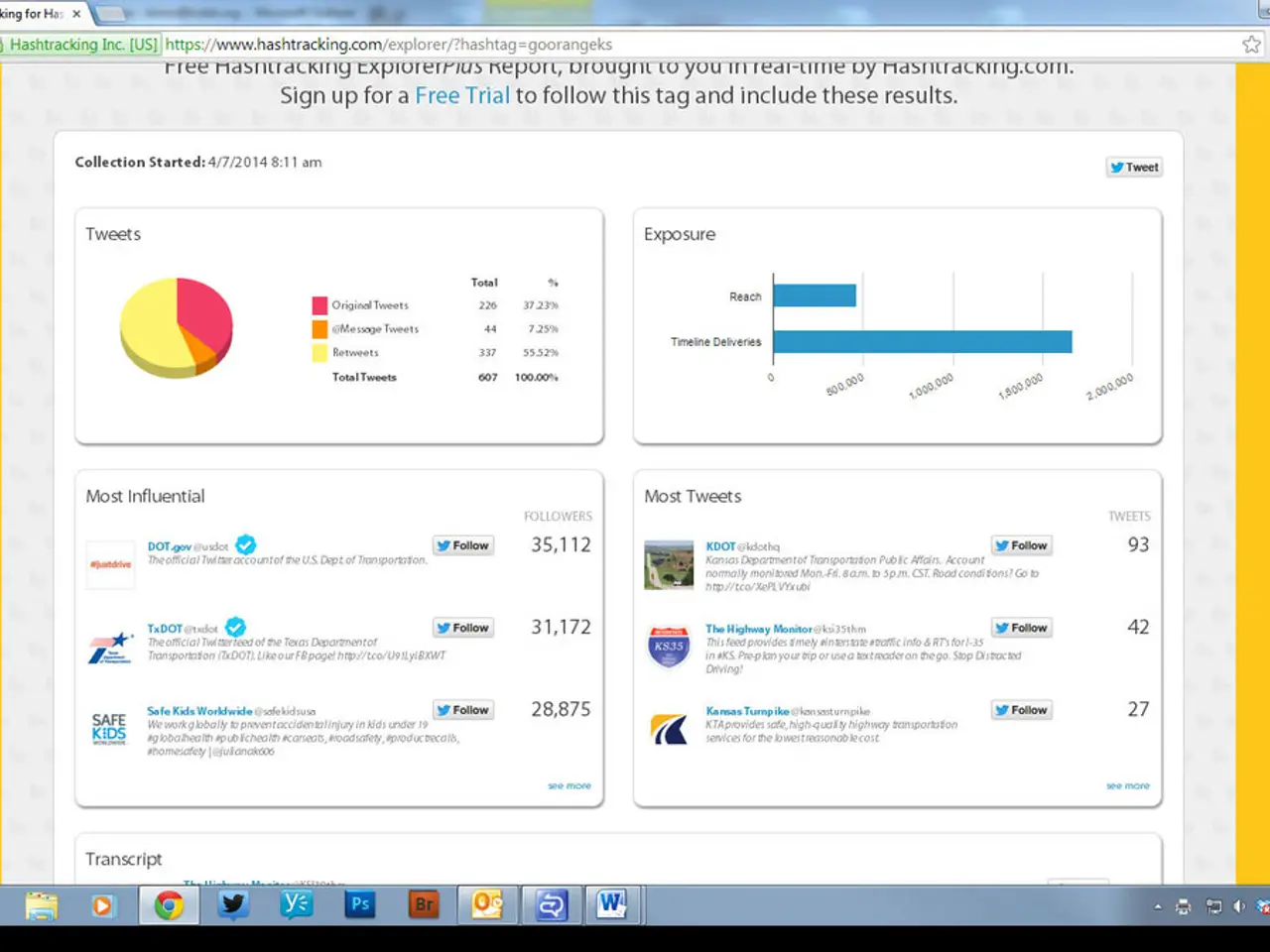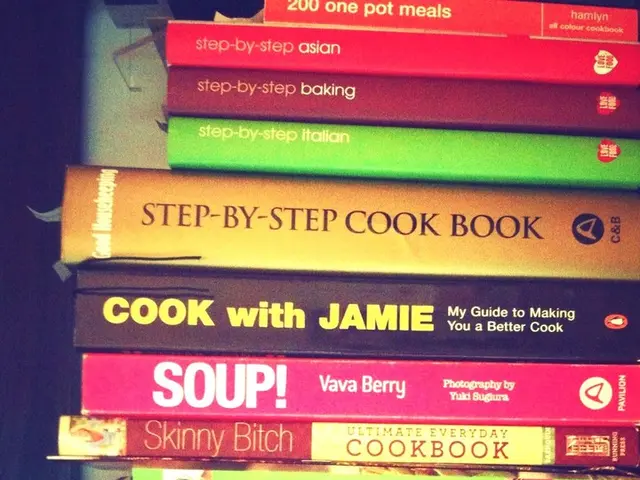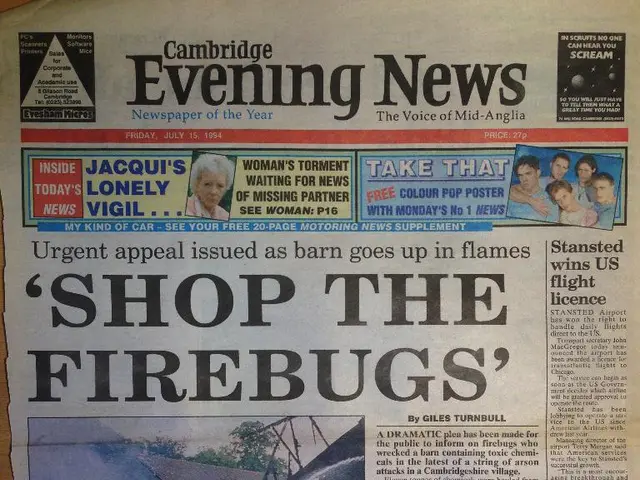Eliminate Links in Excel Spreadsheets
Removing hyperlinks in Excel can be a straightforward task, depending on the method you choose. This article will guide you through various methods to remove hyperlinks in Excel, catering to different use cases.
Method 1: Right-Click Context Menu (Remove Hyperlink option)
- Right-click the cell with the hyperlink.
- Select "Remove Hyperlink" to remove the link but keep the text intact.
This method works on single or multiple selected cells or entire columns. For multiple cells, select all relevant cells, right-click, then choose "Remove Hyperlink."
Method 2: Keyboard Shortcut (Remove All Hyperlinks in a Selection)
- Select cells containing hyperlinks.
- Press Ctrl + Shift + F9 to remove all hyperlinks from the selection. This removes the links but retains the text.
Method 3: Select Entire Column and Remove Hyperlinks
- Click on a cell in the column and press Ctrl + Space to select the entire column.
- Right-click in the selected column and choose "Remove Hyperlink" to clear all hyperlinks from that column at once.
Method 4: Clear Hyperlinks vs. Remove Hyperlinks
- Clear Hyperlinks: Removes the hyperlink only but leaves any formatting (like blue underline).
- Remove Hyperlinks: Removes both the hyperlink and any hyperlink-specific formatting.
Method 5: Using VBA (for bulk removal or automation)
For advanced users, VBA macros can remove all hyperlinks in a workbook or a specific range. This method is useful when hyperlinks are extensive or embedded in many places.
In summary, the easiest methods are the right-click "Remove Hyperlink" option for individual or selected cells, Ctrl + Shift + F9 for multiple selections, or selecting an entire column and removing hyperlinks in bulk. These remove links but preserve your visible text unless you want to clear formatting as well.
- The "Remove Hyperlinks" option from the menu deletes the hyperlink instantly.
- The distinction between the two options beneath the "Clear" button is that selecting "Clear Hyperlinks" saves the cell format, while leaving the format unchanged if the format is left alone.
- To stop Excel from turning links into hyperlinks, go to File > Options > Proofing > AutoCorrect > AutoFormat as we type, and untick the first option which is "Internet and network path with hyperlink."
Read also:
- Water Chemistry Dosage Guidance from AskBRS: Understanding What, How Much, and When to Add!
- Nurturing Permafungi Cultivation: An Organic Handbook for Fungi Farming
- Building Solar Power Systems for New Residential Properties: Harnessing Tomorrow's Energy from the Earth's Core
- Emerging populace advocates for a public assembly, referred to as the People's Parliament.